A user contacted me to say that CaptionPix wasn’t working and he provided me with his Captionpix shortcode so that I could try it myself.
This is the code that given to me. (Note extra spaces are embedded in this command so that it can be seen here)
[ captionpix imgsrc=”https://blogs.comm.psu.edu/shanksville/?attachment_id=611″ captiontext=”shortCaptionGoesHere”]
The command didn’t work for me either. But that isn’t surprising. When you provide an image for CaptionPix to use, you must specify the URL of an image.
The URL provided by the user in this case is the URL of the special webpage that WordPress creates for attachments. (WordPress refers to some images as attachments). When you visit https://blogs.comm.psu.edu/shanksville/?attachment_id=611 you will see it is a full web page, not just an image.
The correct image URL for the image shown on that webpage is : https://blogs.comm.psu.edu/shanksville/wp-content/uploads/2010/11/rao1.jpg
If you specify the URL of an image, CaptionPix will work.
Example of CaptionPix Using User’s Image
I will add a CaptionPix placed image at the bottom of this post using the user’s image.
[ captionpix align=”center” theme=”photo” width=”550″ imgsrc=”https://blogs.comm.psu.edu/shanksville/wp-content/uploads/2010/11/rao1.jpg” captiontext=”This works for me”]

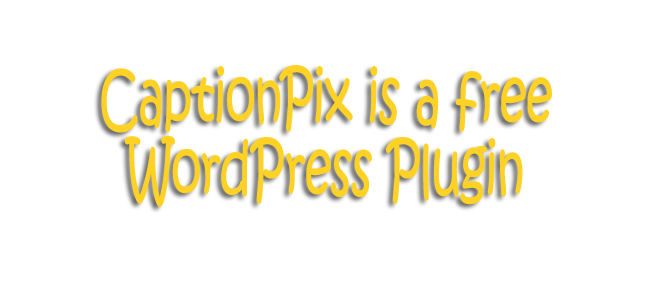
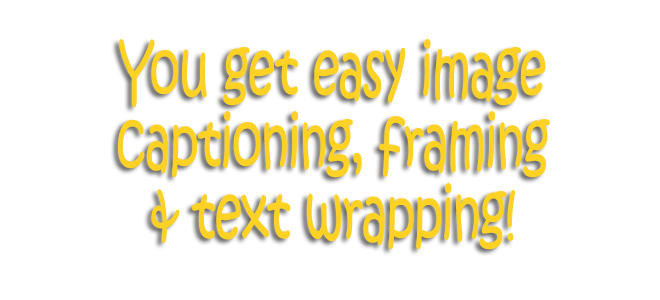
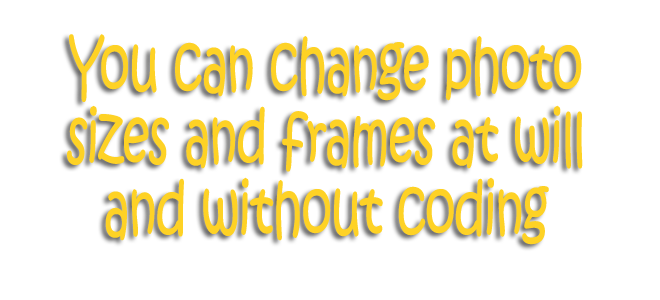
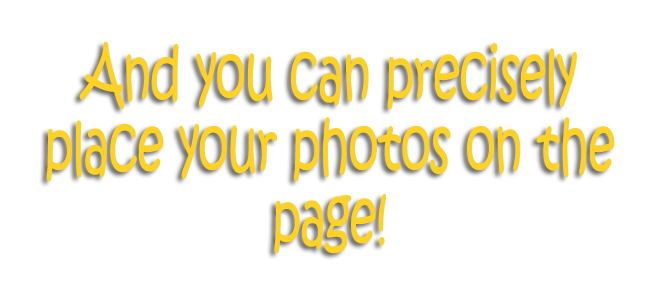
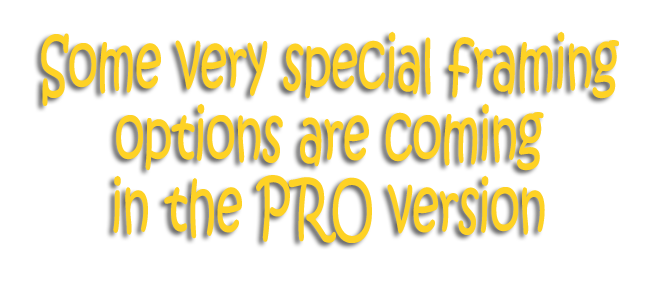

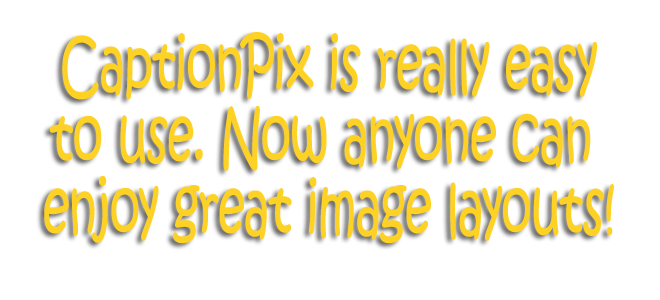

Hi,
thanks for the quick reply!
Unfortunately, It is still not working for me. I had tried the image URL first, and it hadn’t worked. And it still doesn’t. I can load the URL in a browser and see the image, but within my post I still get a broken image link.
Here is the code I just tried (with an extra space at the beginning):
[ captionpix imgsrc=”https://blogs.comm.psu.edu/shanksville/wp-content/uploads/2010/11/rao1.jpg” captiontext=”shortCaptionGoesHere” ]
any thoughts on what I’m doing wrong would be great.
thanks very much,
Will
Hi Will
As you can see I have updated the post above to include your image. I have also shown you the code I have used above. It works for me as you can see.
Please show me you actual webpage where it is failing for you. If I can see that, I might see where things are going wrong.
Liz
Thanks for your help.
Here is the page:
https://blogs.comm.psu.edu/shanksville/?p=612
I left my broken code and added yours – mine doesn’t work, yours does.
I’m clearly doing something stupid but can’t see it. I copied your code from above and it works perfectly. I’m just wondering what is wrong with my code so I don’t keep making this mistake.
Hi Will
A couple of things. One reason your code isn’t working is because of the quotation marks you’re using. See this short video.
http://youtu.be/U2DOkoUgHek
Secondly, when you get that working, you need to use a different CaptionPix theme – not leave it at the default, because you have a black background on your website, and the default theme (crystal), means you can’t see the caption – it’s there, but it’s written in black, so you can’t see it on your particular website.
To get access to the other themes you need to sign up on the license page of the plugin (if you haven’t already), to get a free license code. Once you have that you can access the theme I used above (photo, amongst others).
Here is a post explaining how to get your free license key : http://www.captionpix.com/1345/how-do-you-get-the-free-license-key/
If I’ve helped you please consider doing a Google+1 on the home page – there is a button for it.
Liz
I really appreciate all the help with this. Thanks very much.
I did get the license – thanks for that.
I’m still not entirely sure it’s the quote marks. I copied and pasted the quotes from your code into mine – the caption is visible, but not the image.
BUT then I wrote it all out again – typing everything in from scratch without copying and pasting and the photo shows up. So at least I know how to do it…
Here’s the link if you’re curious. https://blogs.comm.psu.edu/shanksville/?p=612
anyway…I think I’m all set and will leave you alone…I hope :).
thanks again for all your help.
Will
OK – thanks.
I am thinking of updating the plugin with an easier way to add the shortcodes. Maybe a button that you press that puts in the major part of it to avoid issues like the one you have experienced.
Any more problems get back to me.
Best
Liz