Captioning an image and placing your image precisely on a page is easy using the CaptionPix short codes. Here is a list of all the parameters supported by CaptionPix.
What Do I Need?
Typically you will need a minimum of two things before you can place your image.
- the URL of the image you want to caption – this might be an image hosted on Flickr, or on Amazon S3 or just in your WordPress Media library.
- the caption that you want to place beneath the image (although this is actually optional)
This is because CaptionPix will infer the width of your image, whether you want the image on the left or the right or in the center, as well as the theme you want from your CaptionPix settings page. It accepts the values you place there as being true for all the CaptionPix images on your site. Of course if you want to override any of the default values you can.
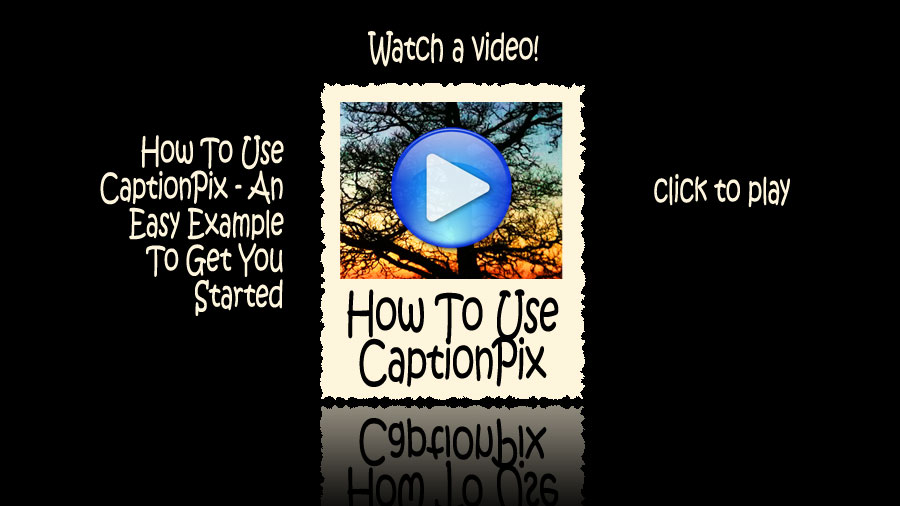
CaptionPix Parameters
| Parameter | Description |
|---|---|
| captiontext | The text you want to appear under the image in the caption area. This can be left blank for images without captions |
| imgsrc | This is the URL to the image. |
| imgalt | An alternative text to show if the image is not available. Google uses the alt value to determine what an image is about so specifying this is good for SEO. Think of it as being a description of the image itself. |
| imgtitle | This provides additional information about an image to Google and should be relevant, catchy and concise |
| imglink | This is the URL of the page you want your visitor to go to if they click your image. |
For example, the simplest CaptionPix shortcode command might be something like this.
[captionpix imgsrc="http://images/myfriend.jpg" captiontext="My Dog Rocco"]
The width of the image, its margins and its alignment do not need to be specified as they are determined by the setting on your CaptionPix settings page.
CaptionPix Defaults Parameters
The following parameters can be specified on each use of the plugin or default values can be specified on the plugin admin settings page. The default value will be applied if the value is not specified in the individual use of captionpix on a specific page.
| Parameter | Description |
|---|---|
| theme | One of the existing themes avaiable with CaptionPix such as Elegant, Simple or Cardboard. More themes will be added every month, and the current list can be viewed here. |
| width | The width you want your image to display at, in pixels. The height will be automatically calculated. This parameter is intended for minor adjustments to image size and you should not use it to drastically resize an image, nor to make an image appear at larger dimensions than those at which it was created. |
| align | Specifies where the image should be placed on the page. One of either left, right none or center. |
| marginside | This is the margin to the side of the image when floated left or right. |
| margintop | This is the margin (or space) at the top of the image. Normally CaptionPix gets this right, but if you think the image isn’t quite lined up with the top of your text, you can adjust this. The value you specify for margintop can be positive or negative. |
| marginbottom | This is the margin (or space) at the bottom of the image. Normally CaptionPix gets this right, but if you think the image needs more (or less) space underneath, you can adjust this value. The value you specify for marginbottom can be positive or negative. |
CaptionPix Themes
CaptionPix comes with over a dozen themes. Until you sign up to get a Free license you won’t have access to all the themes available in this version of CaptionPix. Every time we add a new CaptionPix theme is will be listed on the CaptionPix examples page.

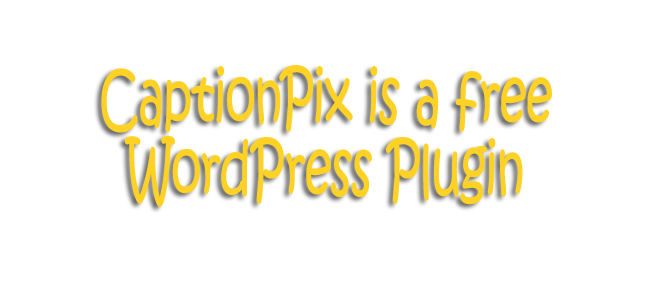
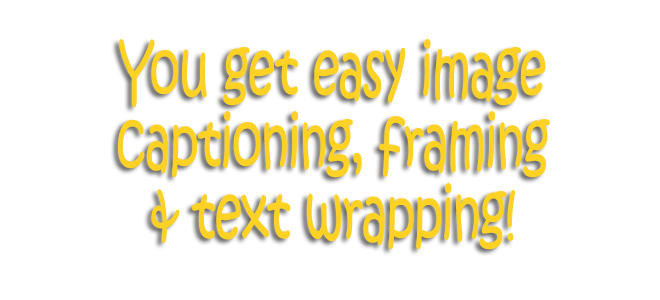
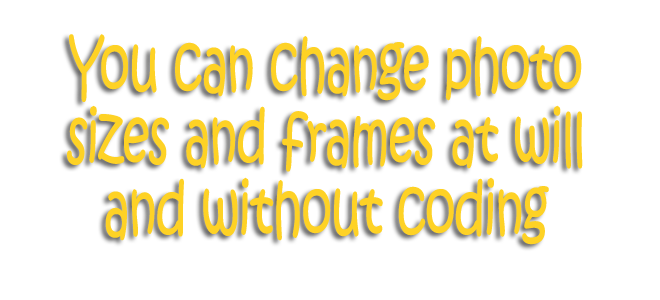
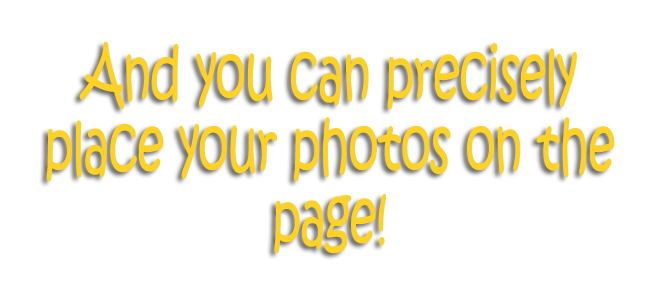
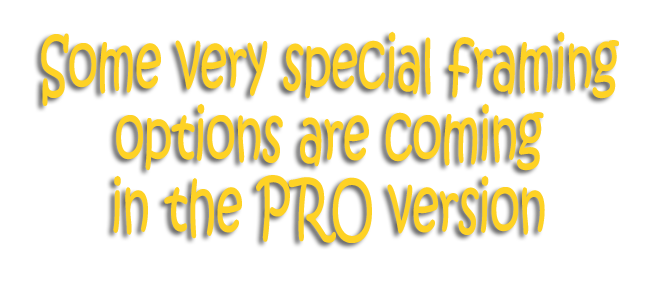

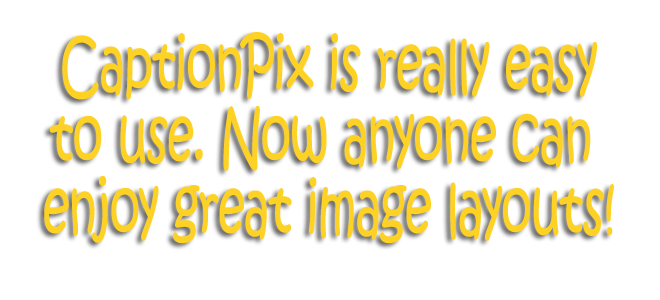
Hi.. thanks for this…. got this working on a new site I’m just editing….
…though in the video, you have a gap after the first bracket, and before the last….. I have to close these to get it to work.
Many thanks.
That gap was there because if I didn’t put it, it would have rendered and I would not have been able to show the code … sorry it gave you problems. I’ll sort it some other way when I have time.
I have never ever attempted to do anything other than edit text on my new website – I have just downloaded your plugin, followed your video instructions and hey presto – it all worked great. Thank You!
Hey Malini – thank you very much for the feedback. Did you know that if you sign up you have a greater choice of borders for your site? Also that you can add captions? Well done anyway – your site looks great,.
How can i add a custom background and/or border using captionpix?
At the moment you can’t. It’s a good idea though
Hi just downloadd your plugin. got the licence key. now i want to put a portfolio into frames. not sure what to do next! the video is not working for some reason. for now ı would like to put some charcoal drawings into the victorian frame. could you send me the video or talk me through it if poss?
i would like some old classic wood frames in the future if possible.
thanks.
Hi Konrad, How is the “portfolio” being created? Is this being done by a theme or a plugin? Also, if you can post the URL I may be able to diagnose this better. Thanks, Russell